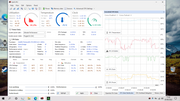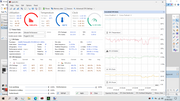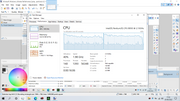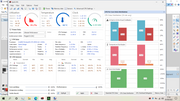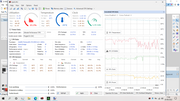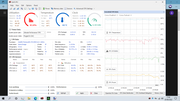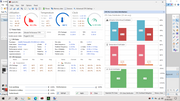Fair Warning: Keep max temperature in mind, if your CPU runs at below the max TDP temperature of your specification than its okay, but if it keeps running into the 99%, 100% then maybe it would be wise to set a maximum frequency or performance target of the processor in the power options.
The aim of these settings is to reduce the timings that the software of Windows imposes on your computer parts like CPU, network card, graphics card, storage, usb hubs etc in order to save power and apparently extend the lifespan of your components, I find Microsoft approach here questionable though.
It seems to me that Microsoft applies these practices with the implicit agreement from hardware manufactures because it benefits their sales and public opinion if their hardware runs for example for 20 years instead of say 15, but that’s just in my opinion unrealistically stupid approach to the idea of hardware longevity, you wouldn’t in reality want to still use a 15 year old computer, or parts would you? ( Tip: Techno-logically we are only at the very root of technological advancements (pun intended) ) So improvements are made at fast rate still, even though some might claim otherwise. Those who posses $20k graphics cards en masse in their garages mind you ![]()
You will need Quick CPU app in order to quickly ( no pun intended ) add and merge your Power Management Settings ( Your Windows Power Plan ) with My Custom Power Plan.
https://coderbag.com/product/quickcpu
You will also be able to nicely and easily merge your preferred settings from your current plan to my plan or other way round however you prefer thanks to this app, what is most important when it comes to performance are the processor tab settings, but some other settings from other tabs are essential too for top PC performance state.
In the Quick CPU app you just click the Power tab with the battery icon and you can manage your power plans from there, for example first import my modified power plan and enable it and feel it yourself or run a benchmark or if you want you can go to the merger and see what is different there from your current plan and merge certain settings if you require them or want them to be a certain way.
Included in an attachment I give you 2 power plan settings templates I modified from the original windows Ultimate Performance power plan.
- Ultimate Performance TEPS ( Tweaks excluding processor settings )
- Ultimate Performance TIPS ( Tweaks including processor settings )
Go and mod the shit out of your pc !
Thanks for your invaluable attention ![]()
Additionally you can use this very short but helpful gitbhub page with a simple cmd to unhide all these power management settings in your normal windows power plan editor so you can modify these settings from windows editor Unlock/Unhide all Power Plan Settings/Options on Windows 10/11 · GitHub
Anyone wishing to spread the word, do so, all over the internet, please just include the full guide I wrote so people aren’t confused as to what these settings do. Thanks.
Below you will find comparison screenshots between the standard Windows Ultimate Performance power plan vs Ultimate Performance modified power plan when I run Call of Duty 4 for a while, compared will be utilization and workload from Quick CPU graphs and windows manager graph, and min / max / average temperature etc.
From data collection software you ain’t going to really notice the difference much, its about the felt difference of far less latency in game, since any data graph is restricted you see, value from monitoring is collected only at certain intervals, and on top of that when you display the data on a graph it will not really overlap in real time giving the impression that nothing might be changed, although you can deduct from the general trends of the data in these graphs that there is some difference if you pay close attention to the sharpness of turns the lines take when comparing modified power plan with windows default.